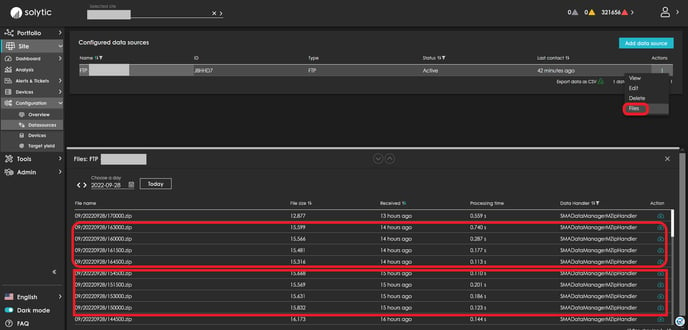This article describes how the alert system works and under which conditions alerts are raised.
Alert types "No data" and "No power"
The alert system differentiates between the following alert types: "No data" and "No power". While "No data" alerts can be generated for all components, "No power" alerts can not be generated for component type datasource, battery, sensor and wallbox.
"No Data" alerts are generated when no data is sent for a specific component for a specified period of time. "No power" alerts are generated under the following conditions:
- For a device, the alert system only checks for "No Device Power" if a "No Device Data" alert is not already present for the check period
- For device types inverter and meter, it is checked whether AC power is present at the device over a certain period of time. If not, a "no device power" alert is generated.
- For MPP, String or String Combiner device types, both DC power and DC current are checked. If neither DC power nor DC current is present for the device, an alert is raised.
- "No device power" alert are only generated for inverter, MPP, string, string combiner and meter device types. For devices such as sensors, wallboxes or batteries, there are only "No device data" alerts.
- "No device power" alerts are also generated when very low power or current values are present. The threshold was set at 0.05 W or 0.05 A. If power or current values are higher than this threshold, no alert is generated.
"Data transmission interval" and "Data delay"
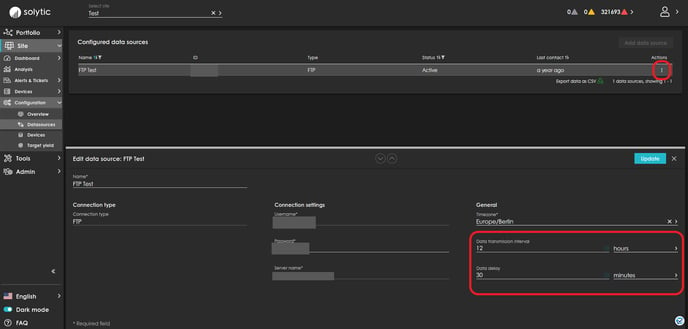
If you do not know the interval and the delay, proceed as follows:
- Click on the "Files" action of the relevant data source (see image below).
- There you will find all the files that the data source sent last along with the timestamp.
- In the example below you can see that the data source sends 4 files about every 60 minutes for the past four 15-minute time periods. If you analyze the interval over a longer period of time, it is apparent that the data source sends files about every 55-75 minutes. To avoid over-alerting, it would be advisable to set a data transmission interval of 75 minutes.
- You can recognize the data delay by randomly opening files to determine which data points are present in the file. If there is data in a file received at 17:00 from 15:30, then there is a delay of 90 minutes. Again, it is advisable to add a buffer to avoid over-alerting. In this case, it would be advisable to set a data delay of 2 hours.
Night hours and buffer in the morning/evening
The alert check is suspended during night hours, which are defined in our alert system as follows:
- Beginning of the night: sunset - 2h
- End of night: sunrise + 2h + data delay
The "2h" buffer was introduced to avoid an unnecessary generation of alerts in the late evening or early morning hours. Despite this "2h" buffer, there is still a high chance of over-alerting in the morning hours. For this reason, an additional buffer based on the "delay" parameter for "extending" the night has been introduced to ensure that "no device power" alerts are not generated unnecessarily in the morning hours. However, please note: If the data delay of the data source is set too high (i.e. data delay > 6 hours), this can result in no alerts being generated at all, especially on short winter days. Therefore, do not set the "data delay" parameter unrealistically high. Since the data delay in the files sent by data loggers is usually significantly less than 6 hours, this should not be a problem though.
Example of how the alert system works
Let's assume that a data transmission interval of 3 h and a delay of 1 h have been set at a data source. Our alert system therefore expects data to arrive at least every 3 h and that the data in each file is no older than 1 hour. Sunrise at the example site is 06:30 and sunset is 19:00. In this example, the night period during which the alert check is suspended ranges from 17:00 (sunset - 2 hours) to 9:30 (sunrise + 2 h + data delay). We assume that the data source sends device data for 3 inverters. Each inverter has 3 strings as child devices
- Example 1: Inverter A last sent data at 12:00. If no new data file is sent at 15:00, a "No device data" alert is generated for inverter A since the alert system expects data latest at 15:00 due to the interval of 3 h.
- Example 2: Inverter A last sent data at 16:30. Due to the interval, the system expects data again at 19:30. However, since this timestamp falls into the night, the alert check is suspended until the end of the night, which is 09:30 (sunrise + 2 h + data delay). This means: If at 09:30 there is still no data sent for inverter A, a "No device data" alert will be generated for inverter A.
- Example 3: If, however, data was sent from inverter A at 09:30, but the last data point of the inverter is older than 08:00 at the point in time, then a "No device data" alert is generated, since according to the data delay data must not be older than 1 hour.
- Example 4: The inverter received the last data at 12:00. At 14:30 the next data packet arrives, which contains data until 14:00. A "no device data" alert does NOT have to be generated because the actual data transmission interval is less than 3 hours and the actual data delay is less than 1 hour. In this case, however, if the AC power of the inverter is 0 W over the last checked period up to 13:30, then a "No device power" alert is generated.
Aggregation of alerts
Other important features of the alert system:
- If all child devices of a parent device are affected by the same alert type "No device data" (or "No device power") with an overlapping time period, the alerts of the child devices are aggregated into a "No data for child devices" alert ( or "No power for child devices") for the parent device.
- Explained using the example above: If all 3 strings as child devices of inverter A have a "No device data" alert , only one "No data for child devices" alert is generated for inverter A. If inverter A is also not sending any data at the same time, an additional "No device data" alert is generated for inverter A.
- If all devices of a data source are affected by a "No device data" alert with an overlapping time period, this alert is aggregated into a single "No data source data" alert.
- If all data sources are affected by a "No data source data" alert with an overlapping period, this alert is aggregated into a single "No site data" alert.
- If all devices of type inverter, MPP, string, string combiner and meter are affected by a "No device power" alert, then the individual device alerts are aggregated into a "No site power" alert.
- Alerts are only generated for devices that have a status of New or Active. No alerts are generated for devices that are Inactive. Neither "no device data" nor "no device power" alerts. You can find further important information on this under How can I set devices in my system to inactive.
Display of alerts
Display of open and closed alerts in the alert overview:
- Log in with your Solytic account.
- If you want to see all alerts in your portfolio, you can find all open alerts on the Portfolio > Dashboard. Using the table filtering, you can quickly filter alerts by component type, alarm type or plant name.
- If you want to analyze both open and closed alerts, you can find them under Portfolio > Alerts & Tickets > Alerts. If you want to close an alarm, you can do this using the dropdown in the "Status" column (see image below).
- If you want to analyze open and closed alerts of a single site, go to Site > Alerts & Tickets > Alerts (see image below).

Outlook on updates that are planned in the next months:
A user should be able to manually categorize the severity (Critical, Warning, Info) of a alert type per device type. For example, an alert type "No device data" for a sensor or battery can be defined as "Info", while a "No site data" alert can be defined as "Critical".
With our alert notification function, you will receive a list of open or new alerts via e-mail. In the alert notification configuration you can specify the severity (category) for which you want to be notified.
You can find a detailed description here: Alert notification.