This article describes how you can disable and re-enable the alert system for an entire site or individual devices.
Disable the alert system for a site
- Log in to the portal with your Solytic account.
- Navigate in the menu structure of the respective site to Site > Alerts & Tickets > Alerts.
- Deactivate the alert system by setting the toggle at the top right of the page to "Disabled" (see picture). From this moment, no new alerts will be generated for your site. Existing alerts remain unaffected by this change.
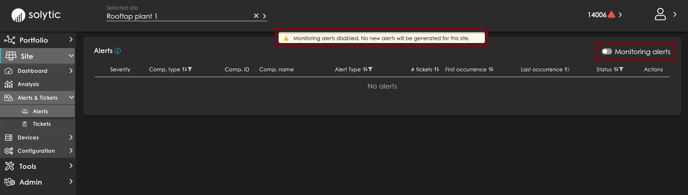
- You can reactivate the alert system for your site at any time by setting the toggle to "Enabled" (see picture). From this moment, alerts for your site will be generated again.
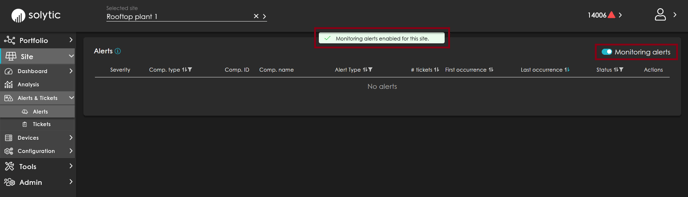
Disable the alert system for single devices
- Navigate in the menu structure of the respective site to Site > Configuration > Devices.
- Disable the alert system by setting the switch in the "Alerts" column to "Disabled" (see picture). From this moment, no new alerts will be generated for this device. Existing alerts remain unaffected by the change.
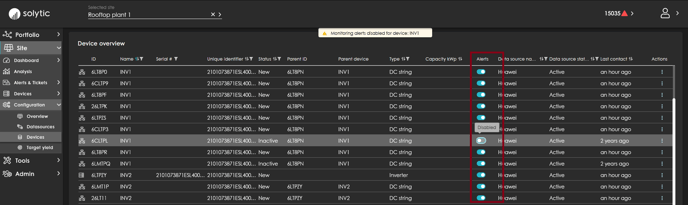
- Alternatively, disable the alert system for a device by clicking on the "Edit" action for the device, opening the subview, and disable the alerts (see picture).
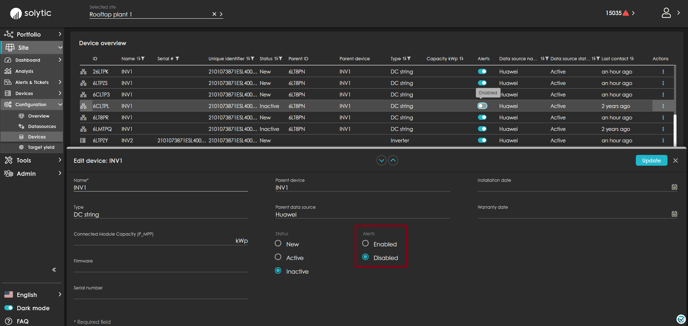
- You can enable the alert system for the device at any time by setting the switch to "Enabled." From this moment, alerts will be generated for the device again.
For information on the general functionality of the alert system, see How does the alert system work and what alert types exist?.
Would you like to know how you can optimize the alert system? Information on this can be found under How can I set the check interval for the alert system?.
