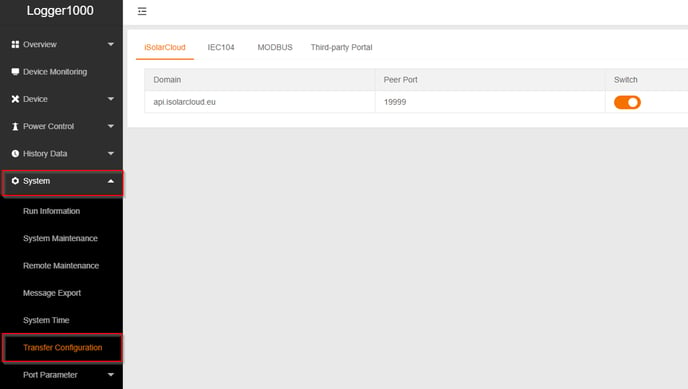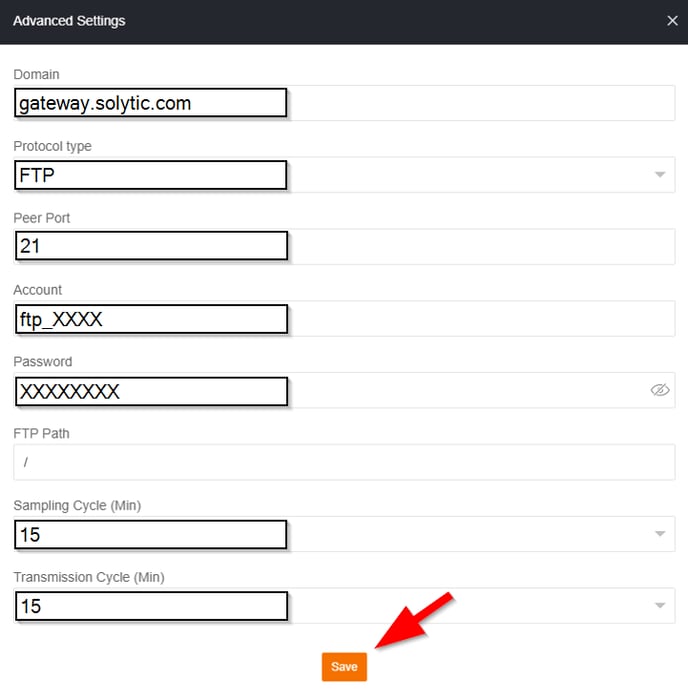Set up FTP push - Sungrow Com 100
This article will guide you, how to set up a FTP push to the Solytic portal.
- Connect your Sungrow Com 100 data logger to your network via Ethernet cable or WiFi.
- Open the Internet browser on your computer and log in to the local user interface of the Sungrow Loger.
- Via Ethernet-Kabel:
- Enter the IP address 12.12.12.12 of the COM100 in the PC address bar to
enter the general user login interface.
- Click the button "Login" in the upper right corner.
- Enter your password. (If password has not been changed yet, your start password is "pw1111").
- Via WiFi:
- Activate the WLAN setting of the PC and search for the wireless network name of the Logger1000, e.g. "SG-A1234567890" (SG serial number).
- Enter the IP address 11.11.11.1 of the COM100 in the PC address bar to
enter the general user login interface.
- Click the button "Login" in the upper right corner.
- Enter your password. (If password has not been changed yet, your start password is "pw1111").
- Navigate in the menu structure to System > Transfer Configuration (see figure).
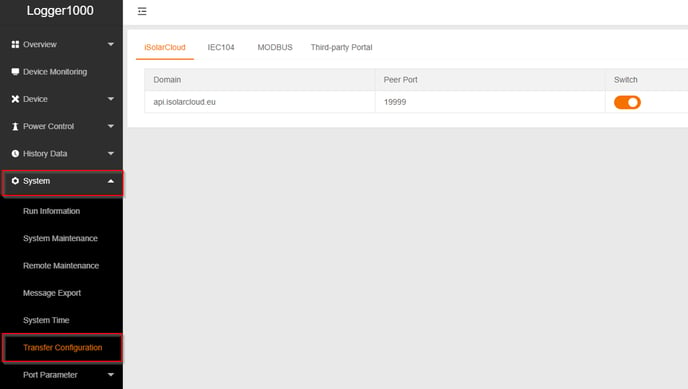
- Click on "Third-party Portal" and activate the FTP/SFTP switch. Then click on the settings icon "Advanced Settings".

- Enter the following values in the "Advanced Settings" input field (see figure).
- Domain: gateway.solytic.com
- Protocol type: FTP
- Peer Port: 21
- Account: as provided by Solytic
- Passwort: as provided by Solytic
- FTP Path: No adjustment necessary
- Sampling Cycle: 15 (if possible)
- Transmission Cycle: 15 (if possible)
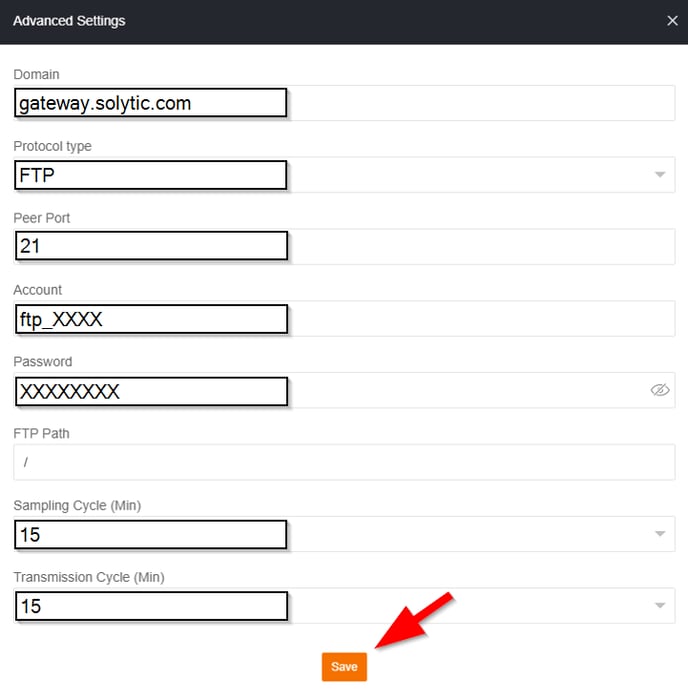
- Confirm the settings by clicking on "Save".