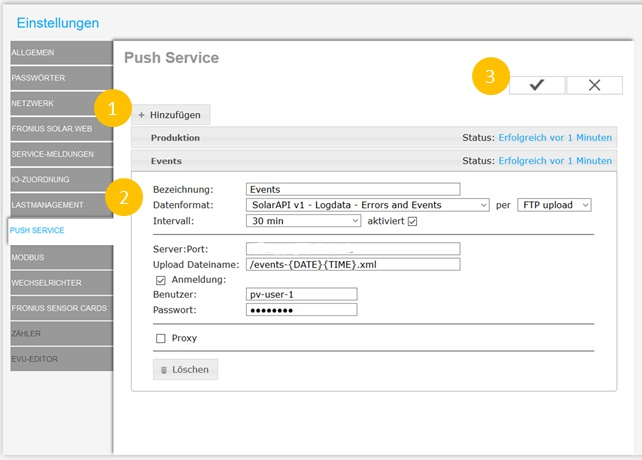This article shows how to stet up a FTP push to the SOLYTIC portal.
Connect your inverter to your computer via WLAN or ethernet cable.
Enter the IP address of the inverter in the address line of your browser and confirm with ENTER
- Navigate to Settings > Push Service
- Choose "+ Add"
- A data field opens where the following data must be entered:
- Name: Production
- Data format: inverter float model
- Interval: Choose between 1min to 15min
- Server: Port: gateway.solytic.com:21
- Upload file name: /production-{DATE}{TIME}.xml
- Registration with user and password provided bei Solytic
- Do not activate a proxy
- Click the check mark in the top right to save and test the connection
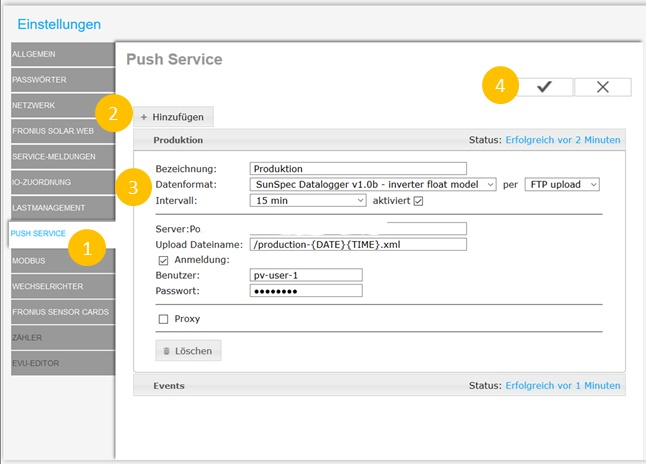
You then need to make one more setting so that the setup can be completed.
- Click +Add again
- A data field opens where the following data must be entered:
- Name: Events
- Data format: Errors and Events
- Interval: 30 min
- Server: Port: gateway.solytic.com:21
- Upload file name: /events-{DATE}{TIME}.xml
- Login with user name and password provided by Solytic
- Do not activate a proxy
- Click the check mark in the top right to save and test the connection