This article describes how to set up your meteocontrol Web'Log data logger via the Ethernet cable.
The following requirements must be met for the changeover:
- Your PC is connected to the same network as the data logger.
- You have the hardware serial number of the data logger at hand
- You know the IP address of the data logger
- You have installed the program "FileZilla" (Download-Link)
- Make sure that you are in the same network as the data logger -> Open the Meteocontrol Portal in your browser
- Log in as admin to your logger:
http://LOGGER_IP_ADRESSE/html/de/confHTTP.html - Navigate in the meteocontrol menu to ""Admin Monitoring > Network > Postcard" and select the following settings (see screenshot):
- Postcard function: active
- Delta transmission: Yes
- Schedule for reporting to the portal: •Cyclic: every 15 minutes
- Save your settings by clicking on "Start transmission"
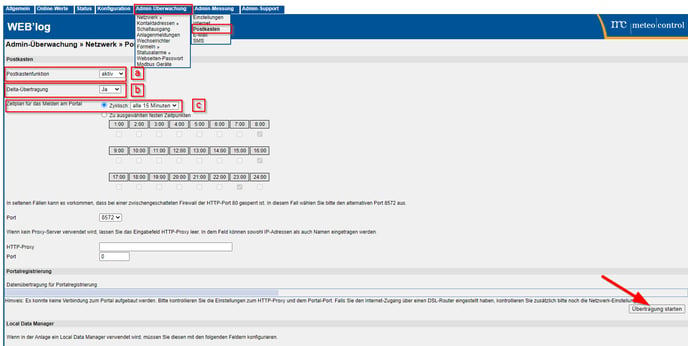
- Start the "FileZilla" application on your computer and enter the following data (see screenshot):
- Host = IP address of the data logger
- Username = admin
- Password = admin

- Please fill the input field of the server with ISTCONF ANLAGE (See picture).

- Download the file "anlage.ini"
a. Select a desired directory for the download beforehand, e.g. Desktop.png?width=384&name=2022-03-02%2014_46_59-Anleitung%20Weblog.pdf%20-%20Adobe%20Acrobat%20Reader%20DC%20(64-bit).png)
- Open the file "anlagen.ini" on your device and change the following configurations under [portal].
- address = 52.155.171.223
- port = 8181
- PortalIpAddr = 52.155.171.223
- PortalPort = 8181
.png?width=505&name=2022-03-02%2015_14_34-Anleitung%20Weblog.pdf%20-%20Adobe%20Acrobat%20Reader%20DC%20(64-bit).png)
- Save the changes with CTRL + S
- Drag the saved file from your desktop into the "FileZilla" program (See screenshot). If a message appears informing you that there is already a file with the same name, select "Overwrite file".
.png?width=688&name=2022-03-02%2015_28_54-Anleitung%20Umstellung%20Weblog.pdf%20-%20Adobe%20Acrobat%20Reader%20DC%20(64-bit).png)
- Then you can close "FileZilla"
- To restart the logger, enter the following URL in your browser:
http://{IP-des-Datenlogger}/html/de/restart_reboot.html - After that, the logger is restarted and starts the transmission to the Solytic portal
- If the transfer does not start after 15 minutes, turn off the logger for about 3 seconds and the transfer of data to the Solytic Portal will start again.
Tip:
- Can be that the password for the web interface is 'ist02'
- To restart the logger, if the given URL doesn't work, try:
- When adding the SN to Solytic, use a '_' instead of the space between numbers.
