This article describes how to close multiple alerts at once.
- Log in with your Solytic account.
- In the menu structure, select Site > Alerts & Tickets > Alerts. All alarms which are "open" are displayed in the alarm overview.
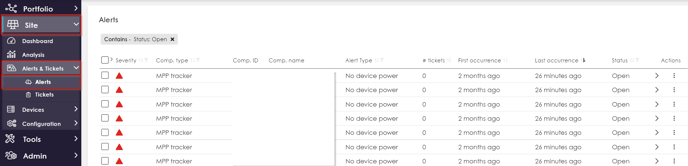
- To close a single alarm or several alarms simultaneously, select the alarms by clicking on the respective checkbox next to the alarm. By clicking on the checkbox in the first header line of the table, all alarms that can be seen in the image section are selected simultaneously (see figure).
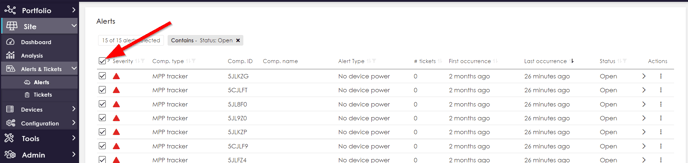
- By clicking on the checkbox in the first header line of the table, all alarms that can be seen on the page are selected at the same time (see figure). You can define the selected alarms as "closed" by clicking on the small arrow (see figure) in the header line. The button "Close selected alarms" opens.
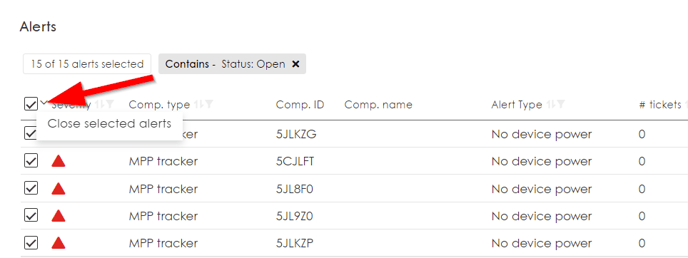
- Confirm your selection by clicking on "Close selected alerts".
- Confirm your selection again also in the pop-up window by clicking "Continue".
The closed alarms are no longer displayed in your alert overview.
