This article is a how-to guide on using the export/import CSV feature to edit multiple device properties at once.
Edit multiple devices by exporting the device table as a CSV and editing the file directly.
The following devices can be edited in this way:
- Inverters
- MPPs
- String combiners
- Strings
What properties can be edited?
| Supported changes | Not supported |
|
✅ Name |
❌ ID or Unique Identifier |
|
✅ Serial number |
❌ Type |
|
✅ Status |
❌ Datasource name |
| ✅ Parent ID | ❌ Datasource status |
| ✅ Capacity kWp | ❌ Number of rows or columns |
| ❌ Column titles |
Export the CSV
This is the file you can edit and import back in.
- Log in with your Solytic account.
- Navigate to Site > Configuration > Devices
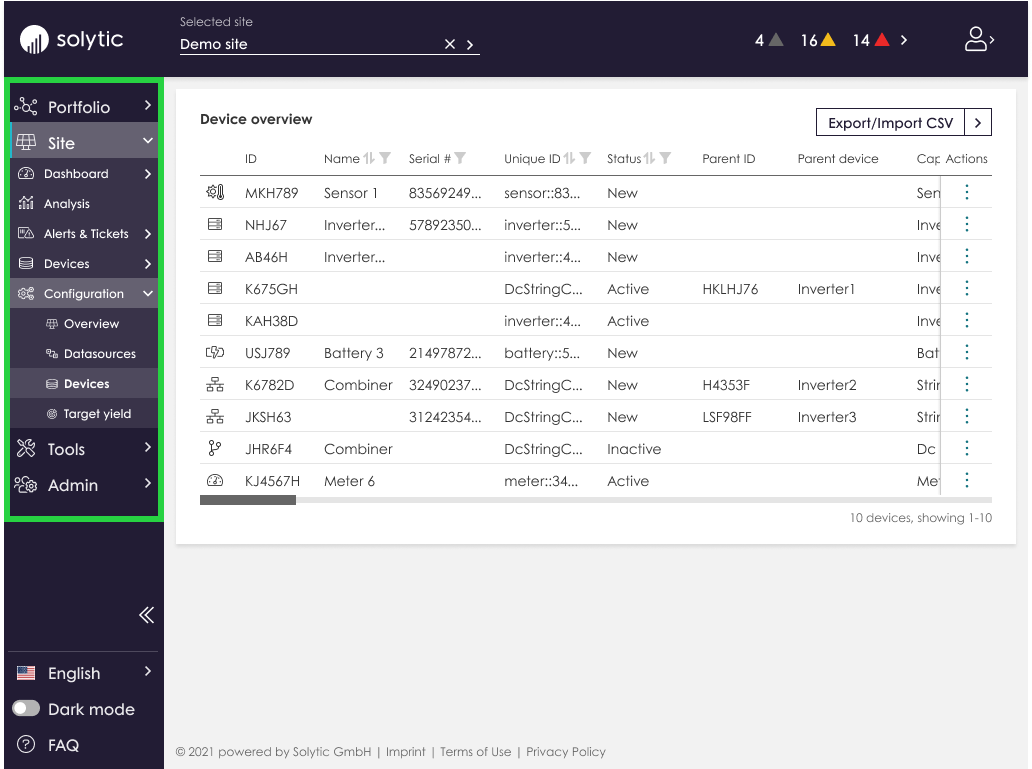
- Click the button in the top right corner and select "Export as CSV" from the menu
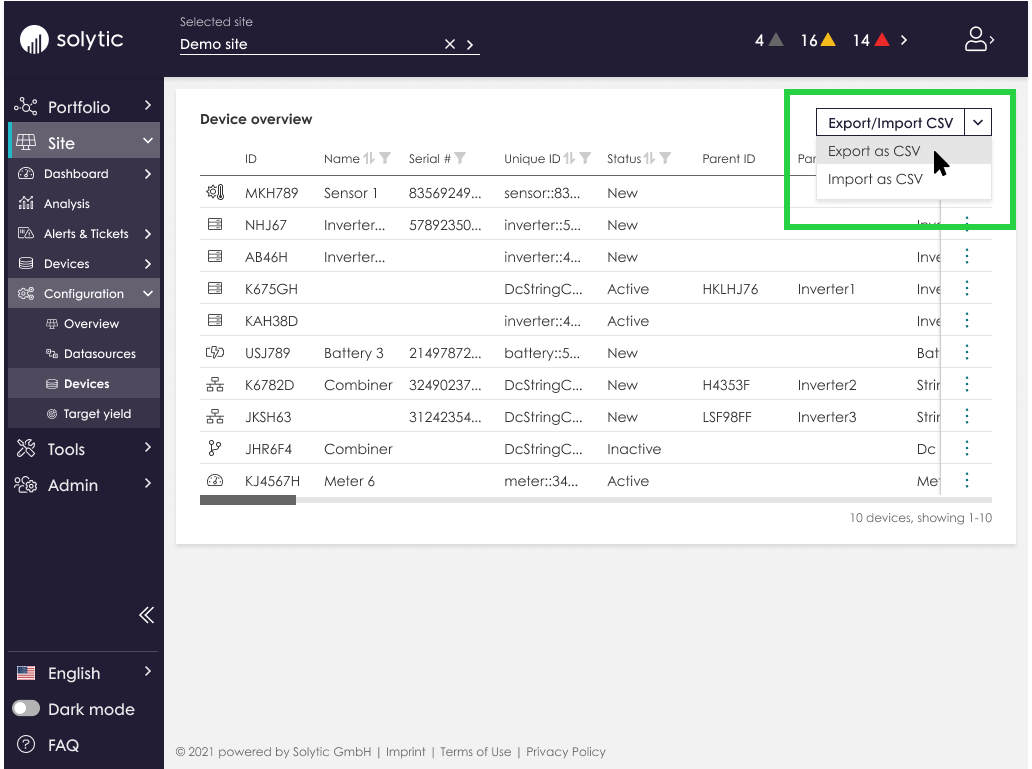
- Click on "Export" in the lower right corner
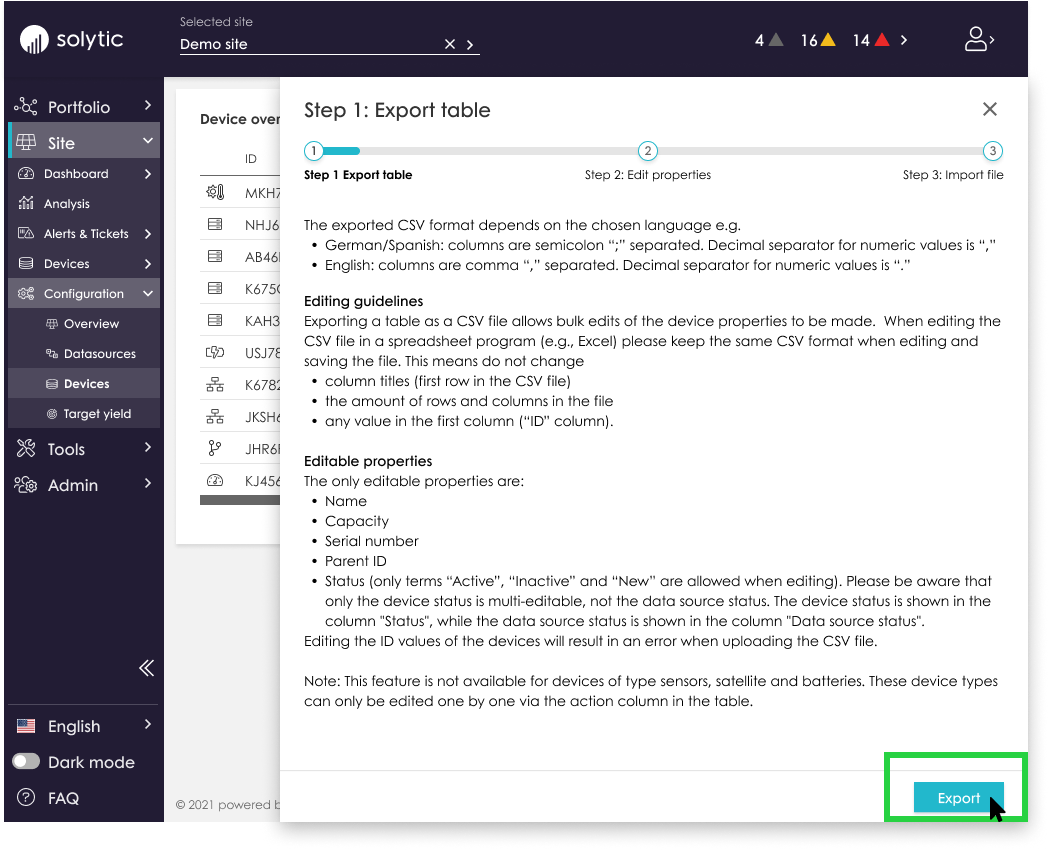
- Once the download is completed, you can open the CSV file and make changes in the following columns:
Name Serial # Status Parent ID Capacity kWp - Save your changes and make sure the file type is still CSV
Import the CSV
Now you can import your changes.
- Return to Site > Configuration > Devices
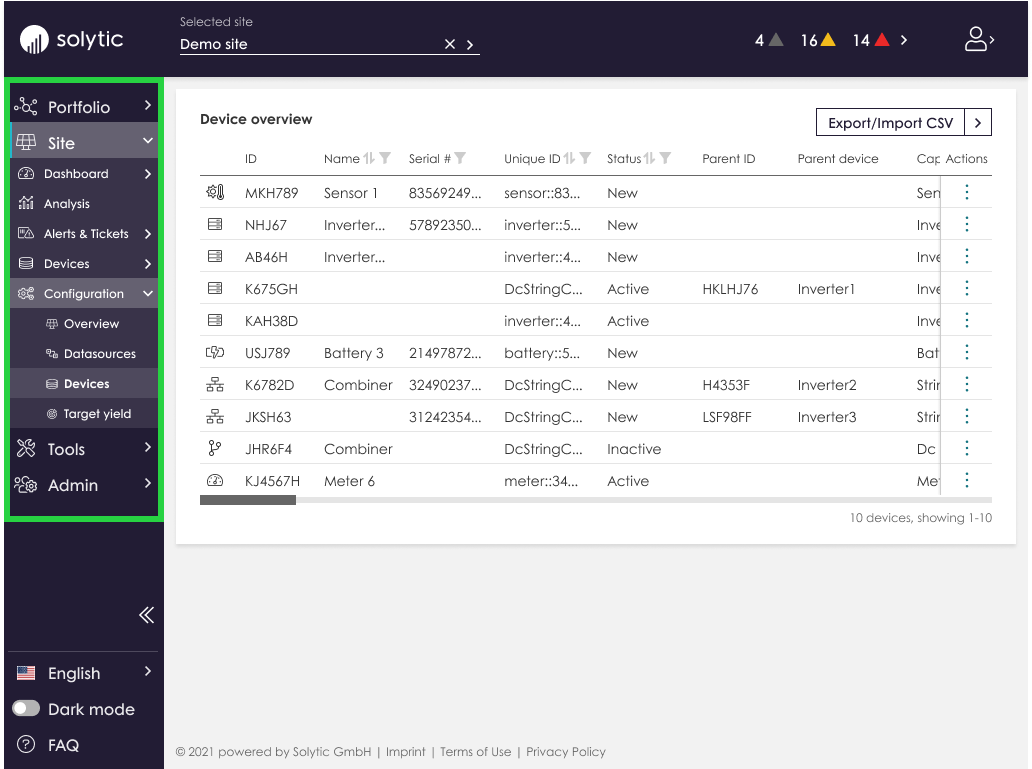
- Click the button in the top right corner and select "Import CSV" from the menu
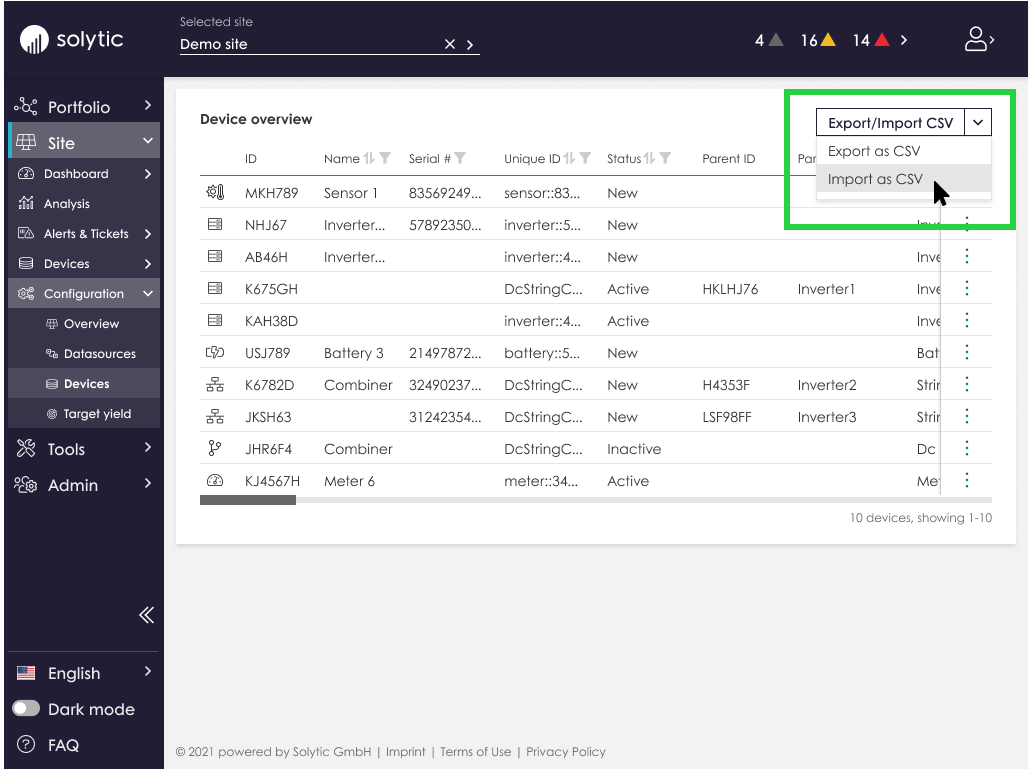
- Drag and drop or select your file via the "Browse" button, and click "Start to edit devices"
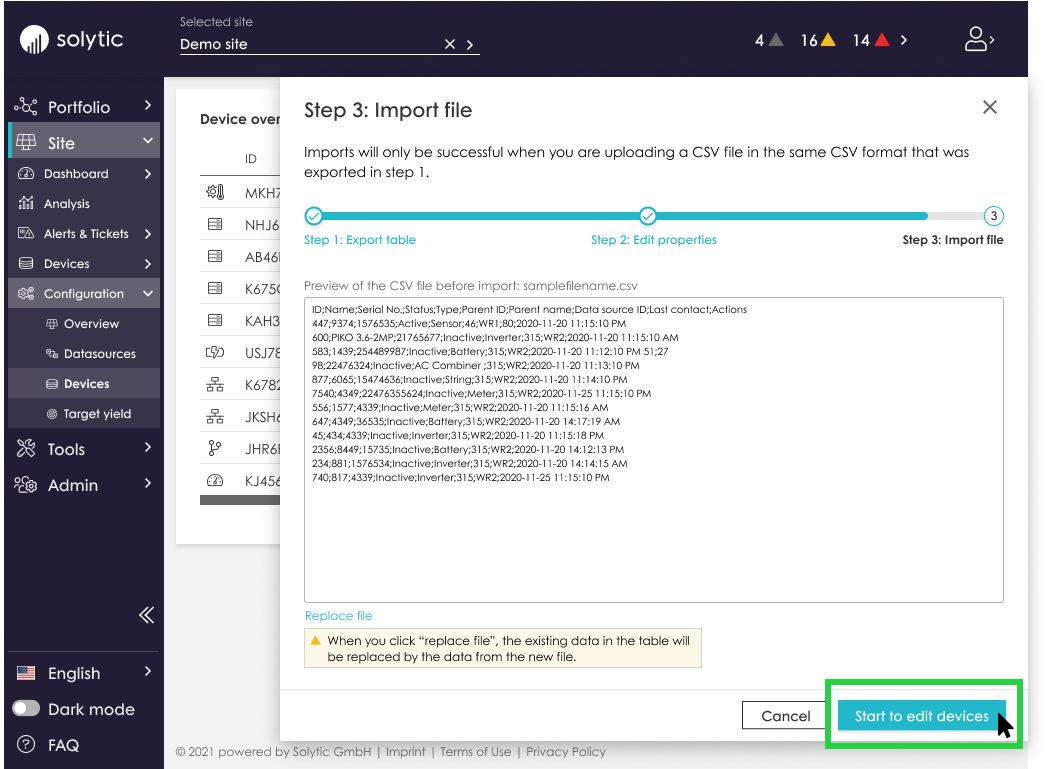
- Done!
If you are having problems importing the new file, check the troubleshooting tips below
Please note: Export is not available for these devices:
| ❌ Meter |
| ❌ Sensor |
| ❌ Satellite |
| ❌ Wallbox |
| ❌ Battery |
These device types can be edited individually via the actions column in the table.
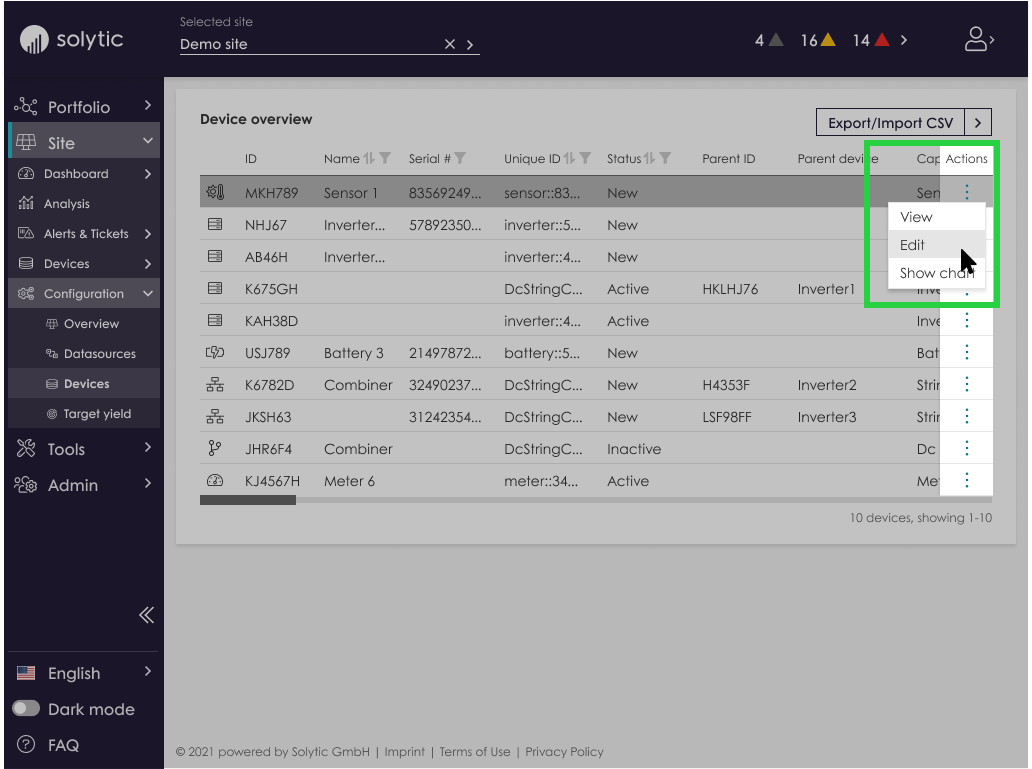
Troubleshooting
Have you followed the steps above and the file won't import?
- Make sure only cells that support changes have been edited. Check the table at the top of the page to see what can be changed.
- Is the file type CSV?
- Double check the size of the file is under 2MB
- Is the language used in the file consistant? For example: a file exported in German should be edited and and imported in German
- Double check the status column for spelling and terms used. Only the following terms will be accepted:
- New
- Active
- Inactive
- If working with the raw file:
- Make sure no spaces have been added to the file.
- Is the correct character being used to separate the columns?
English - Columns are separated with a comma German / Spanish - Columns are separated with a semi-colon 

- Is the correct type of decimal being used for numeric values?
English - Numbers use a period as the decimal character German / Spanish - Numbers use a comma as the decimal character 

- Export a fresh CSV and try again
If all else fails and the file simply won't import, contact our customer service team. We're here to help!
