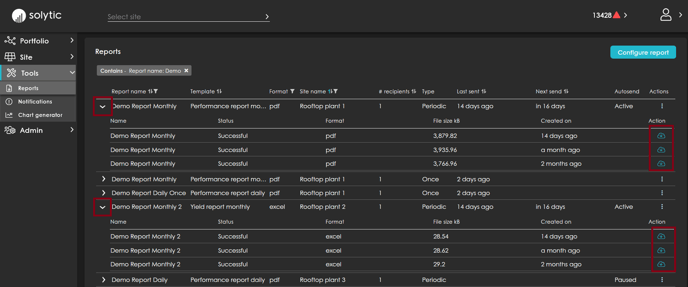This article describes how to configure, edit and download reports for your PV site.
- Log in with your Solytic account.
- In the menu structure, under Tools > Reports, select "Configure report".

- Fill in the required input fields in the "Configure Report" subview.
- Give your report a Name. This name is shown as a subject in the e-mail that is sent to you together with the report file.
- In the drop-down menu select the Site for which you want to configure the report.
- Select one or multiple Recipients.
- Specify, which report you want to configure:
- Monthly Performance Report (Format: pdf, word)
- Daily Performance Report (Format: pdf, word)
- Monthly Yield Report (Format: excel, csv)
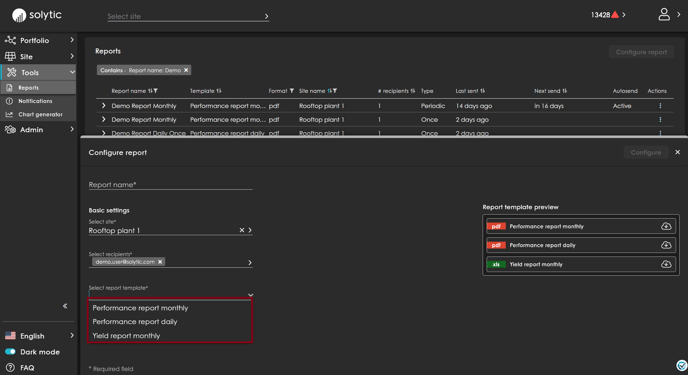
- For each of the above reports, you can download a general demo preview to know what to expect.
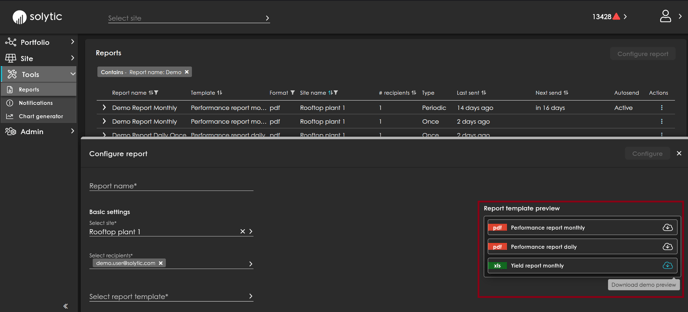
- Specify the Language & Format.
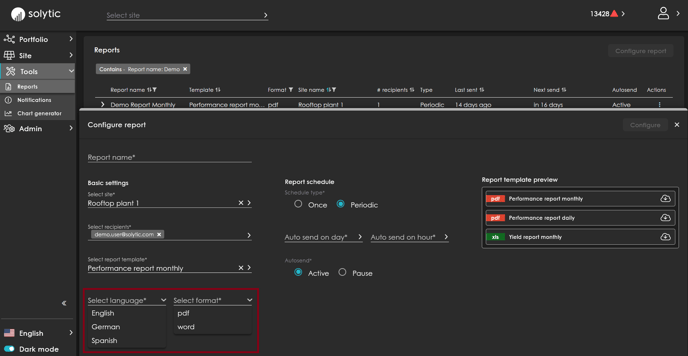
- Decide between "Once" or "Periodic" for report scheduling. A periodic report will be sent recurrently to the selected recipients.
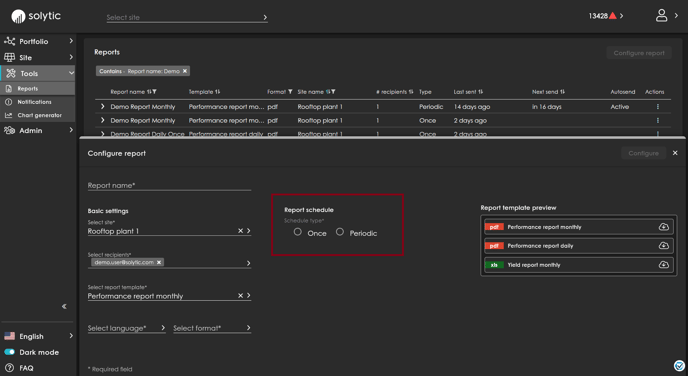
- If you choose "Periodic" report scheduling and a monthly report, specify on which day of the month and at what time of the day you want to receive the report by e-mail. You can also pause the automatic sending of the reports by selecting "Pause".
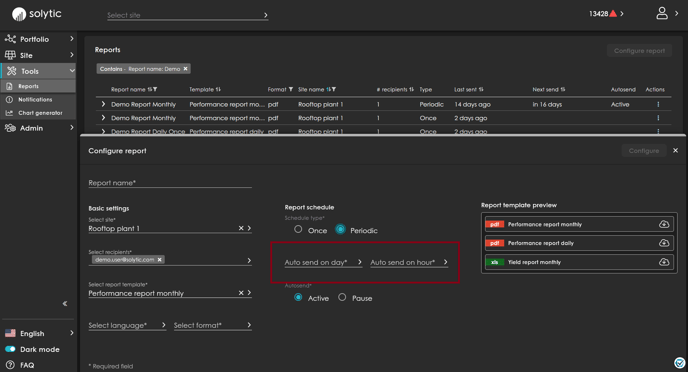
- Once all required input fields are filled, you can click on "Configure". The report will be generated and sent to the selected recipients.
-
If you want to edit or delete an existing report, you can do this via the "Edit" and "Delete" actions.
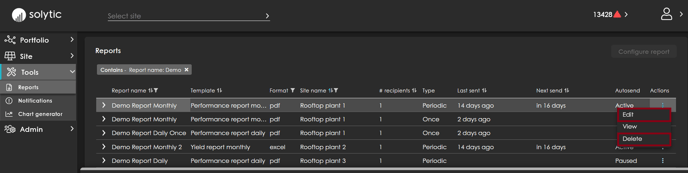
- All reports are sent via email to the specified recipients. Once the report has been sent, you can also download the report from the portal. To do this, expand the respective report and download the reports that have already been sent.