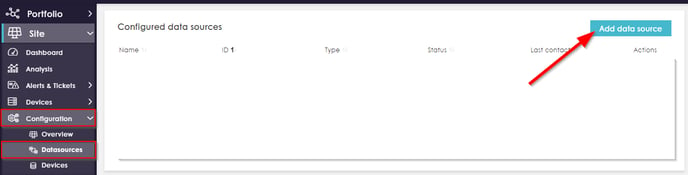Set up API access - SolarEdge API
This article describes how to set up your yield data from the solar site to the Solytic portal.
SOLYTIC needs access to your data and in order to be able to visualize it, we need the API key from your systems:
- A YouTube video from SolarEdge also shows how you can activate access to the API and
the API key: https://www.youtube.com/watch?v=iR26nmL5bXg
- In the SolarEdge Monitoring Platform: Navigate to Admin> Plant Access> Access Control> API Access
- If you do not have admin access, please contact your installer
- Check the box next to "Read SolarEdge API ABGs"
- Click on "New API Key"
- Write the API key and the site ID down
- Click on "Save"
- Log in with your Solytic account
- Navigate to the site where a new data source is needed
- On the dashboard, navigate to Configuration > Data Sources in the left bar and click on "Add data source" in the upper right corner (see highlighted in red)
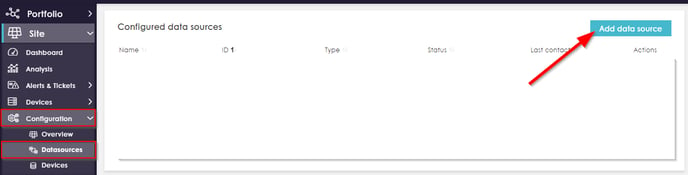
- Name the data source and select the connection type "SolarEdge API" (see highlighted in red).
- Fill in the API key and SolarEdge site ID in the input fields under Connection Settings.

- Click on "Add data source" in the upper right corner.