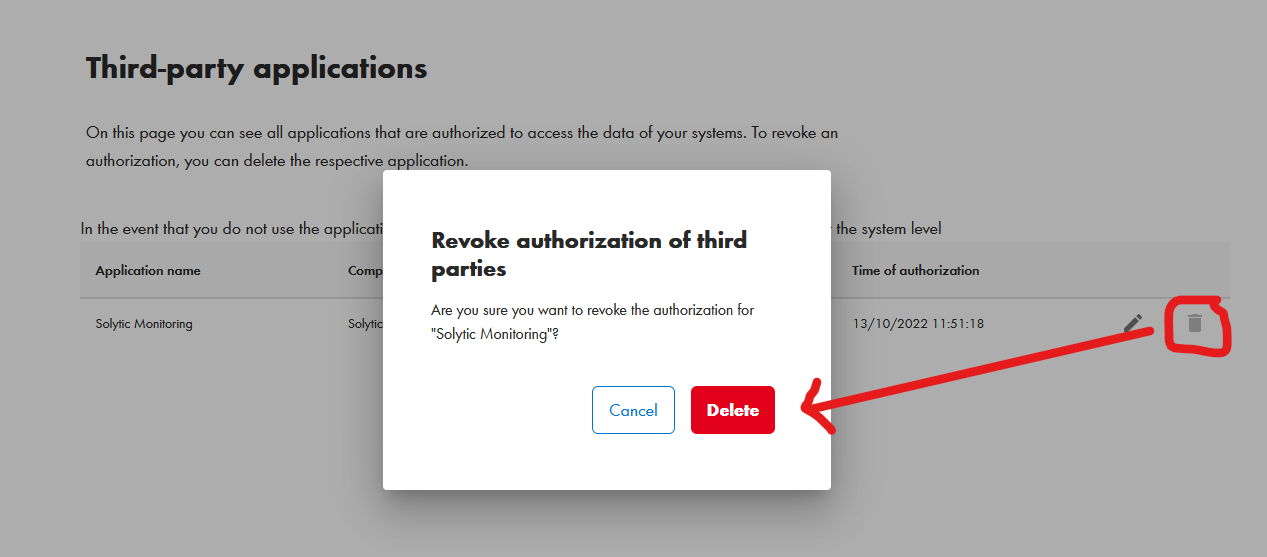This article describes how to set up and provide the yield data of your SMA solar system for the Solytic portal.
To have access to your data, we need the required access data from your sites to allow Solytic to access the SMA Monitoring API. This is applicable in case your data can be accessed via the SMA Monitoring API.Below we will explain step by step how to set up Solytic Third Party Access to enable Solytic to retrieve your sites data from the SMA Sunny Portal or the SMA ennexOS Portal via the SMA Monitoring API.
Please note:
The use of the SMA Monitoring API is associated with additional costs for you as a user. If you add a data source of the type "SMA Monitoring API" to a site in the portal, you agree to be billed for these costs at the end of the current month. Billing will be on an annual basis.
Cost overview:
- Sites up to 200 kWp: 30€ per year per site.
- Sites from 201 to 625 kWP: 50€ per year per site
- Sites > 625 kWp: 70€ per year per site
The following steps are done in SMA Sunny Portal or SMA ennexOS Portal.
- Log into the SMA Sunny or SMA ennexOs Portal with your access data.
- In the menu, navigate to Configuration > User Management (see Figure 1). Verify and confirm your admin rights by clicking the "System Owner" checkbox in the SMA Sunny Portal or "Owner" in the SMA ennexOS Portal (see Figure 2).
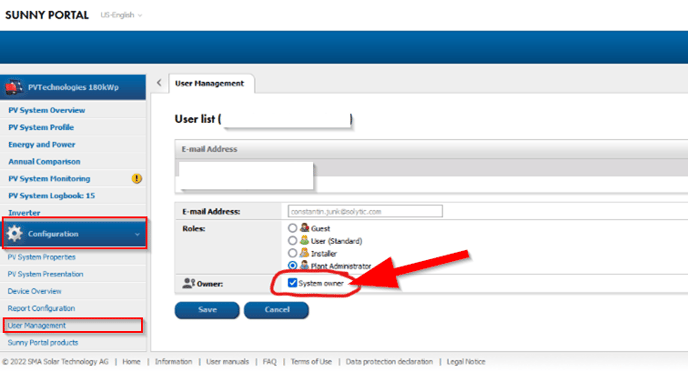
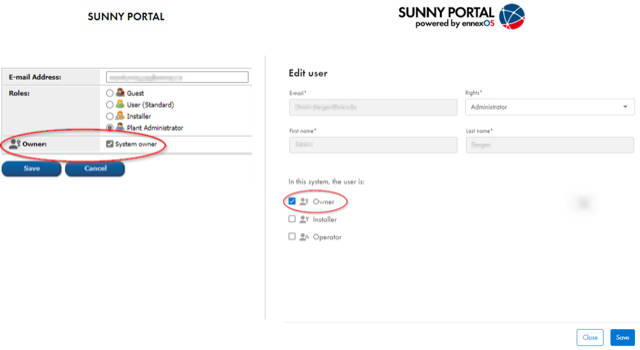
- After that, navigate to the site properties in the configuration tab of your site and copy or write down the site ID, which you can find in the URL of your internet browser (see figure).
The site ID should have the following structure:15555555-1.png?width=688&height=407&name=image%20(49)-1.png)
The next steps are done in the Solytic Portal. - Log in with your Solytic account.
- Navigate to the site where you want to set up the new data source.
- On the site dashboard, navigate to Configuration > Data Sources in the left panel and click "Add Data Source" in the upper right corner (see highlighted in red).
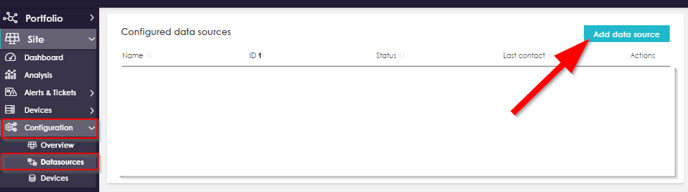
- Enter a name for the data source and select the connection type "SMA Monitoring API" (see marked in red).
- Enter the "Email" which is used in the SMA portal and the noted "SMA Plant ID" in the input fields under Connection settings (see arrows in the picture). Make sure that you didn't accidentially copy any whitespace in the email or plant ID.
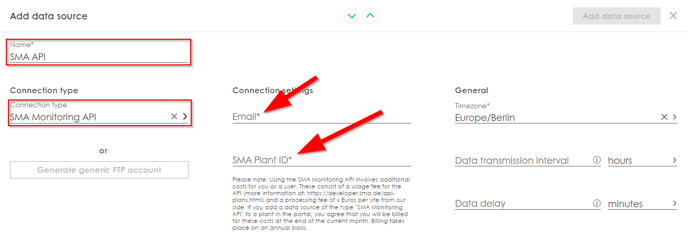
- Click on "Add Data Source" in the upper right corner.
- After about 15-20 minutes you will receive an automatically generated e-mail to the e-mail address you entered. Then click on the blue link from the mail to confirm the third-party access (see figure).
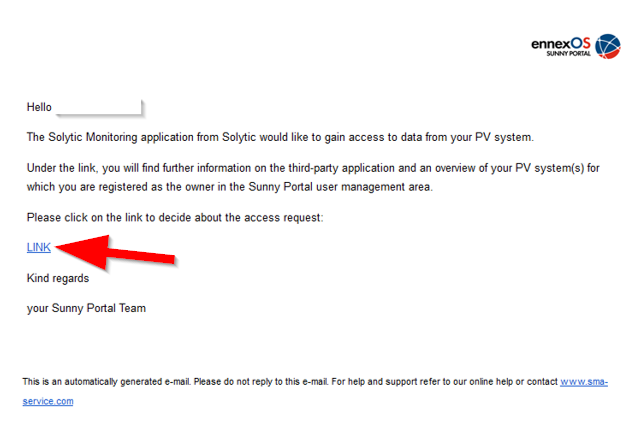
- After clicking on the link, you will be taken to the SMA ennexOS portal. Log in there with your e-mail address/username and password. Then click on "Allow access" to allow Solytic as a third party application to access the SMA Monitoring API (see figure).
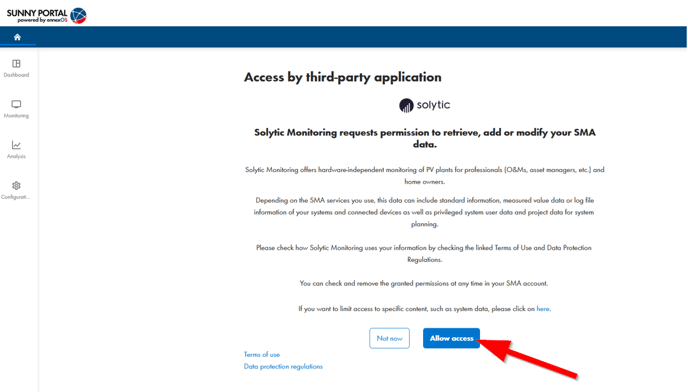
- If you have allowed access, you will get to an overview where all third-party applications are displayed (see image).
Revoke Solytic API:
Please only revoke the general access to the Solytic API if you are sure that access is no longer needed. Because as soon as you have revoked it, the SMA API only allows a new request after a few days. So, in case you allowed the access for a site, but do not receive data in the Solytic portal, then rather contact Solytic support instead of revoking the access to the Solytic API.
- In your SMA Sunny Portal or SMA ennexOs Portal, navigate in the menu to Configurations > Third-party applications.
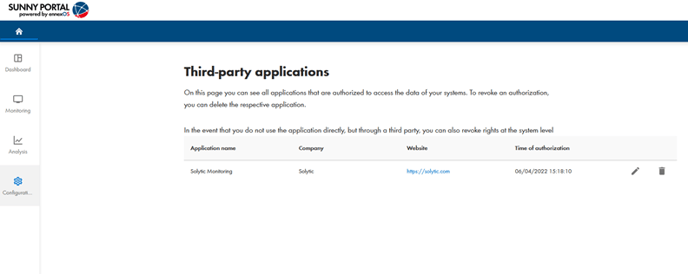
- Here you can customize access to the third-party application by clicking on the edit icon. The user can manage access for individual sites for which they have granted access in the past.
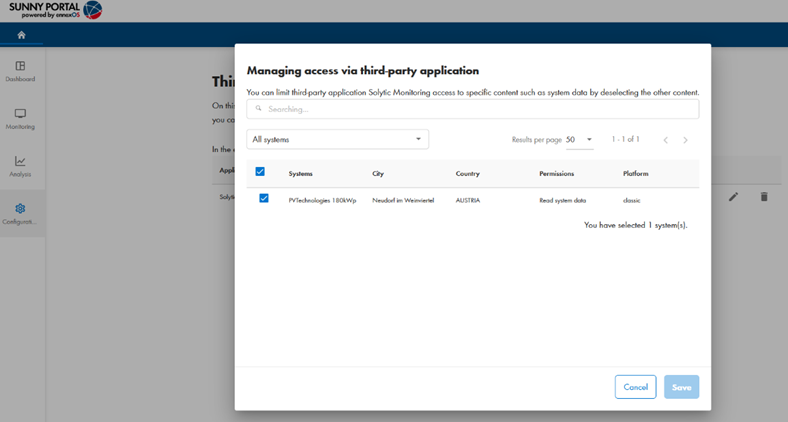
- If you want to generally revoke Solytic API authorization, click the "Delete" icon in the list.