This article describes how you can change the role of a user and thereby change the access rights of this user.
Hint:
For instructions on how to create new users and an explanation of the access rights of each role, read the FAQ How do I create new users?
- Log in with your Solytic account.
- Navigate to Admin > Users in the menu on the left (see screenshot).
- Click on the action icon of the user, represented as 3 dots, for whom you want to change the role and select "edit" (see screenshot).
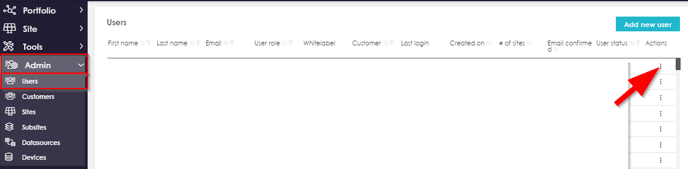
- After the pop-up window opens, click the x icon to delete the user's current role and select a new one (see screenshot).
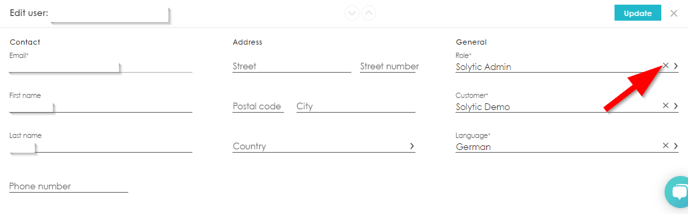
- Confirm your adjustments by clicking "Update" in the upper right corner.
If you assign the "Customer Admin" role to a new user, this user automatically has access to all sites in the portfolio. If you select the "User" role, you must then share individual sites with this user:
